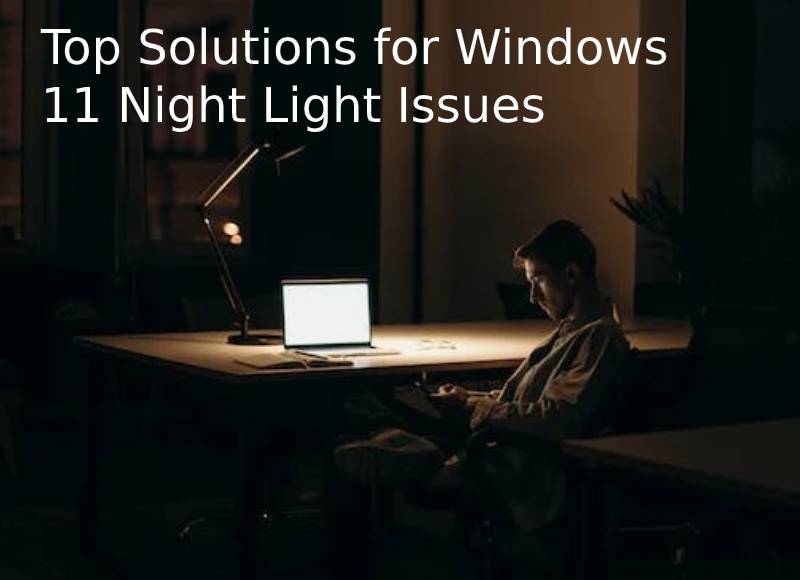How to get play store back on my smartphone: Have you simply uninstalled or deleted Google Play from your Android phone? Chances are you know what you’re doing, because you usually can’t do it if you’re not rooted. In most cases this is the case. But even on the most modern Android phones, there are problems and errors in the Play Store. If you are one of those who know how to root but have no idea about the tragic disappearance of your Google Play Store, don’t worry. If you are wondering how to restore or reinstall the Google Play Store or what happens if you delete the Play Store in the first place, here is a guide to set everything up correctly and install the Play Store app on your Android phone.
Fun fact: The Google Play Store was called Android Market when it launched. It was later renamed the Play Store in March 2012, when Google separated many of its Android offerings and renamed them Google Books, Movies and more.
Table of Contents
How to Reload Google Play Store: Workarounds
There are different ways to reinstall the Google Play Store on Android depending on what exactly you did with the app. As an app, it comes pre-installed on every Android device as it is your primary (and official) way to download and update your Android apps. Therefore, it should generally be quite difficult to remove.
Because of this, it’s most likely a bug, problem, or missed customization that you forgot about.
If the Play Store is still missing, you can find out how to restore the Play Store app here.
#1. Enable Play Store in app settings
- The Google Play Store app may still be on your device. It may have simply been “turned off”. To fix and enable this:
- Go to Settings on your Android device. Then go to “Applications” or “Applications” or whatever your phone is called.
- Go to “All Apps”.
- Scroll down and you will find “Play Store” app in the list. Press to open.
- If you see the Off setting in the Play Store app, tap Enable.
- That’s it. You should recover your Play Store app.

#2. Download the APK and reinstall Google Play Store
If the Google Play Store is completely missing from your device, to restore it you may need to download the Play Store APK file and reinstall the Play Store app. This is a fairly simple process and shouldn’t cause too many problems. To be able to do that:
You can run the Google Play Store download from either of these two mirrors:
- APKMirror
- Mirror Android APK Box
- After downloading the APK file, move it to your Android device.
- Install the APK from Play Store. Restart your phone if necessary. And you should be ready to use the Play Store on your device again!
- Of course, if you don’t like it, download it from the Play Store and want to try other app stores – we have a list of the 10 best alternatives to the Google Play Store.
#3 Worst Case: Format Your Device to Restore Play Store
Format your phone to reinstall the Google Play Store
If the APK method fails to restore your Play Store and nothing seems to work in this Play Store restore search, there is only one surefire way left: format your device. Even though it hurts, you need to do a factory reset to return your phone (or tablet) to its original settings. Do this before hitting the factory reset button:
- Back up important data that you don’t want to lose.
- Then go to Settings – Privacy – Factory Reset – check “Clear everything”.
- Now sit back and get relax while your phone gets boots up, this time with the Play Store restored.
- Do you have other issues with the Google Play Store? Search for the famous download on the Google Play Store. Has the defect been corrected? Or error 910 from Google Play Store.
- Not satisfied with just reading these fixes? Here is a video to understand how to reinstall or restore Google Play Store.
People also ask for the following questions
What should I do if I can’t install apps from the Google Play Store?
If you are facing such an issue, Google has suggested troubleshooting procedures that you can use. Basic troubleshooting steps include checking Wi-Fi or internet connection, checking storage space, and Android version updates. If none of these solutions work, you can take the following steps:
- Restart the device.
- Check the accessibility of the application for your device.
- Reinstall Google Play Store updates.
- Clear cache and data to restore Playstore.
- Delete & again re-add your Google account on the device.
- Clear cache and junk data from Data Manager.
- If the problem persists, contact Google for technical support.
How can I restore game progress via Google Play Store?
To restore game progress, you need to check if Google Play Games is being used. After confirming that this is the case, follow these steps:
- Open the game and check if there is an achievements or leaderboards section.
- In this tab, find the account he is using. If another account is connected, log out and log back in to the account where your progress was saved.
- If you can’t find the leaderboards section, open Google Play in the Play Store app on your phone.
- Search for game and open the details page. From the thumbnails, select “Read More.” At the bottom of the page you should find the “Use Google Play Games” option.
- If your game uses Google Play Games, you will need to open the game from there and find the Achievements or Leaderboards screen.
- Reopen the game and your progress will automatically update.
What should I do if the Google Play Store does not appear on my phone?
This could be a simple case of a missing icon and does not require reinstalling the Play Store app. Simply go to your phone’s app drawer, find the Play Store icon, and drag it to your home screen.
ALSO READ: What Is Workplace Retaliation? Examples of coworker retaliation
ALSO READ: Drones: Basic Uses, Information, Features & More – 2024
- What are Sitewide Backlinks & Their Impact on Search Engine Ranking - May 22, 2024
- 10 Tips For How To Use Craigslist to Buy - May 5, 2024
- Best 5 ways to how to get play store back on my smartphone? - May 3, 2024