In this article, we will understand how to enable extensions in incognito mode to be used regardless of the privacy desired in their search or the type of search they perform on the Internet.
Table of Contents
What are the extensions?
For a better understanding, let’s assume that the web browser we used as an example is Google Chrome. Google Chrome has several functions. One of the best features of Google Chrome is the ability to add extensions when needed. What are extensions now?
A search engine extension is a small piece of code or software module that you can use to personalize and improve the web browser experience. Your web browser allows incognito mode enhancements, including ad-blocking, cookie manager, browser user interface changes and additional valuable tools like grammar checker tools, fonts, etc.
Browser extensions should not be confused with browser plugins, however. Browser plugins are separate entities, the main difference of which is in the code. Plugins are executable software modules, while browser extensions are source code. If you check your Google Chrome browser, you will find that it has a different world of browser extensions. However, the plugin is limited to only one option, which is Adobe Flash Player.
What is the incognito mode?
How do I activate private browsing mode? Has different versions of itself in other web browsers. However, only Google Chrome software is called incognito mode. Incognito mode is a browsing mode that allows you to delete any local data that has been saved while browsing the Internet in this mode.
Every internet site that you open on the Internet stores cookies on your system. In incognito mode, the website’s cookies that need to download on the computer are neither saved nor blocked by the browser.
Most people wonder how to switch to the incognito mode or open the incognito window in Chrome. Another benefit of this private search mode is that the search history won’t save in your computer’s local history. All other tracking elements that synchronize with your web browser and any third-party applications that work within the web browser you are using are disabled.
This also includes extensions that your web browser uses while you’re at it. Extensions are disabled to protect local data that your computer is using in incognito mode.
Can I use extensions in incognito mode?
The advantage of using Incognito mode in the Google Chrome browser is to avoid tracking issues in the profile. The Incognito tab allows you to temporarily log out of the account, preventing saved items from being searched in mode.
However, if you are using incognito mode, the first thing that should happen is that you lose all of your extension settings while you log in. However, there is a way to enable them while browsing incognito. We’ll learn how to manually allow extensions in incognito mode so that you can easily browse the web.
One reason Google Chrome has disabled all browser extensions is. It tries to make sure that no third party app is tracking your data. It will take your interests into account and block all extensions so only the ISP and the server can keep track of your recent searches in incognito mode.
No other party on the Internet or on websites that you visit during this particular research session. While you are browsing, the extensions make the whole job a lot more convenient. Hence, most people need to manually enable extensions while browsing the web browser’s private browsing mode.
How do I allow private browsing extensions?
When using incognito mode, the extensions enable separately as the web browser will disable all third-party apps, extensions and add-ons used during the web browser session. You can allow specific extensions, activate them manually and run them in the settings separately in the web browser. To do this, follow the given steps.
Open the web browser you are using. We’ll assume you’re using Google Chrome. Now click on the icon to open the web browser.
How do I find my chrome extensions?
- Click on the call-to-action button indicated by three vertically stacked dots. The menu button takes you to the number of actions it contains.
- From the Extensions tab, select More Tools or type chrome: // extensions / in the address bar to access the Extensions menu.
- Press the Enter key.
- The extension page is loaded.
- The extension settings that you want to change can be clicked and changed. Click on Details.
- Click the switch to turn it on in the Allow in Incognito Mode option, or click the switch to turn it off.
- How do I see my Chrome extensions
It allows the extension of your choice to perform when using Incognito mode. You can change it if you don’t need it by following the exact instructions as above.
Conclusion
In this article, you can enable extensions while browsing the Internet in incognito mode. You know your way in the web browser. Choose your privacy settings according to your needs!
- What are Sitewide Backlinks & Their Impact on Search Engine Ranking - May 22, 2024
- 10 Tips For How To Use Craigslist to Buy - May 5, 2024
- Best 5 ways to how to get play store back on my smartphone? - May 3, 2024
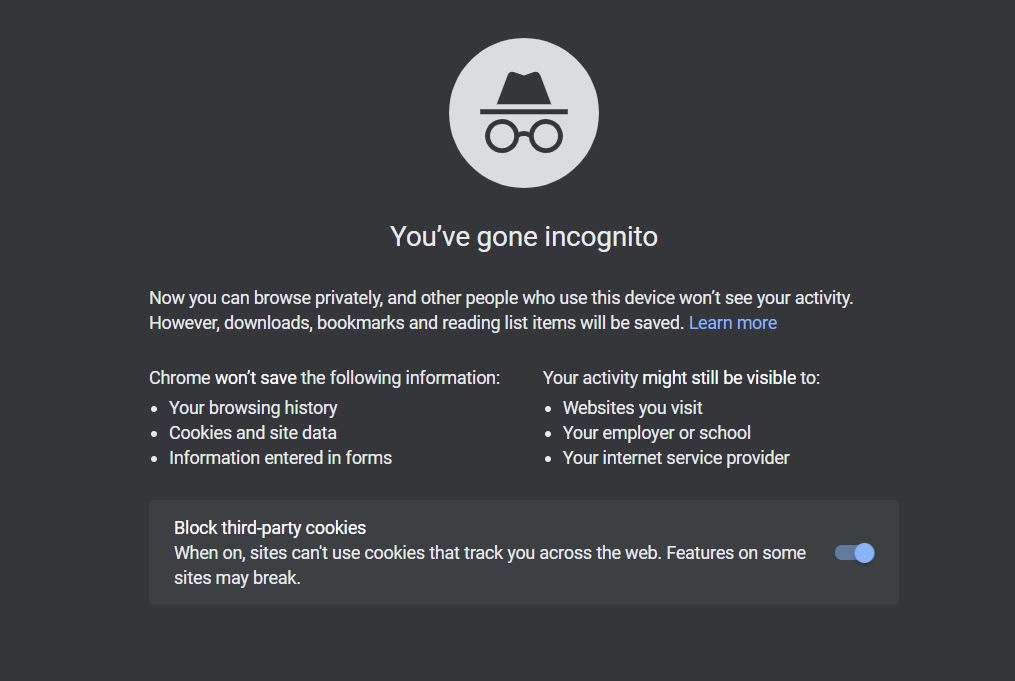

![[ pii_email_e80c99419553948887a9 ]](https://www.techymoon.com/wp-content/uploads/2021/10/ol-3-1024x576.jpg)
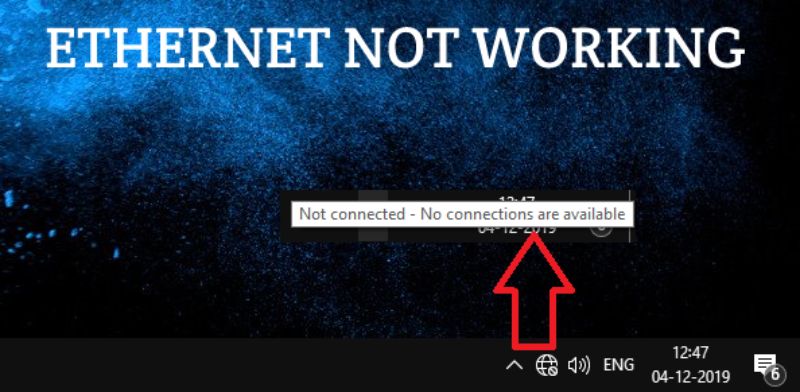
Leave a Reply